
Amazon makes it easy for you to access their ads platform from a number of places. The Amazon Advertising dashboard is where you will create new ads and manage existing ads. In this checklist you will access the website and set up your account for the first time. There are also instructions on how to access Amazon Advertising from KDP and Author central.
Amazon Ads Website
In this section you will access amazonads.com and set up an Amazon Ads account if you haven’t haven’t set one up yet. There are also instruction to log in when you return to manage your ads.
Set Up Amazon Advertising
Use this checklist if you are accessing Amazon Ads for the first time. Once this section is complete, you will need to set up your account, which is not in this checklist.
1.Go to Amazon Advertising at advertising.amazon.com or amazonads.com.
NOTE: This checklist assumes you are in the United States. Consult KDP help to find the platform for the country in which you publish.
2. Choose Register.
3. In step 1 choose Sponsored Ads > United States.
4. Choose Products Sold on Amazon > Kindle Direct Publishing Account.
5. Enter your Amazon Login information. Your Amazon Advertising dashboard will open.
IMPORTANT: Your Amazon log in information is typically what you use for your KDP account. If you don't have a KDP account, use the Amazon account you use for your Author Central account.
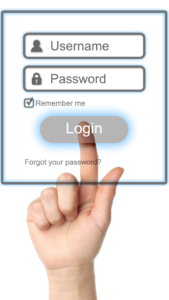
Sign Into the Advertising Dashboard
If you are returning to Amazon Ads, follow these steps to log in to your account.
1. Go to Amazon Advertising at advertising.amazon.com.
2. Choose Sign In.
3. Choose United States, then click on Sign In.
4. You will either need to log in to your Amazon account or the ads dashboard will open.
KDP Marketing Page
Follow these steps if you have already set up your Amazon Ads account. This checklist will open the ads dashboard from KDP.
1. Sign in to your KDP account.
2. Choose Marketing from the top menu.
3. Go to the Amazon Ads section and choose amazon.com, then click on Go to Ads Console. Your Amazon Advertising dashboard will open.
KDP Bookshelf
Follow these steps if you have already set up your Amazon Ads account. This checklist will start an ad for a chosen book from the KDP Bookshelf.
1. Sign in to your KDP account.
2. On the Bookshelf page, find the book you want to advertise.
3. Under Kindle Book Options, choose Promote and Advertise.
NOTE: If Promote and Advertise isn’t available, use the More (...) menu to find it.
4. Go to the Run an Ad Campaign box and choose amazon.com, then click on Create an Ad Campaign.
5. The page to start an ad campaign opens instead of the ads dashboard. If you want to go to the ads dashboard, click on Campaign Manager at the top left.
Author Central
Follow these steps if you have already set up your Amazon Ads account. This checklist will open the ads dashboard from your Author Central account.
1. Sign in to your Author Central account.
2. Click on Reports + Marketing at the top of the page.
3. Go to the Amazon Advertising box on the right side.
4. Choose United States under Choose a Marketplace.
5. Click on Go to Ads Console and you’ll go to the Ads dashboard.
It's that easy... and quite convenient to access the Amazon Ads dashboard from so many different locations.

I am the founder of ArmLin House, as well as the Chief Editor and Creative Director. For over thirty-five year, I’ve worked in technology, business development, marketing, writing, and publishing jobs. In the last 5 years I’ve returned to school and have become a graphic designer and social media video editor. In general, I have A LOT of experience in A LOT of industries and I love to help people, which is one of our main missions as a company. Learn more about me on my LinkedIn page.