
Sponsored Products ads are the type of Amazon ad that authors use to create book ads. Automatic Targeting is one of the ad types, and it is the easiest ad to create. Because automatic targeted ads require little to no planning, these are the perfect starter ads for authors new to advertising on Amazon.
It is important to note that automatic targeting is one of the least effective ads because you have little control over the ad targeting and where they place your ad. And you can only bid at the targeting group level, explained below. Amazon controls the product targeting and assigns the keywords for you. Later, you can review and research the terms Amazon targets and use negative targeting on the ads dashboard to control whether Amazon continues to target certain terms, which you’ll learn in another checklist.
This type of ad displays in 3 different places including at the top of search results, within search results, and on product pages. Again, Amazon decides where they’ll place your ad.
While automatic targeted ads are inflexible, there is one very good reason to use them. As mentioned, Amazon controls your keywords. Typically, finding keywords for your manual ads is extremely time consuming and not always effective. Amazon, on the other hand, always knows which keywords are trending, and they use these trends to promote your book where they know it will sell.
What are targeting groups? There are 4 different options in the targeting groups that you can set up when you create the automatic targeted ad or later when you manage the ad. You won’t set them up in this checklist, but you will update them later, in the checklist to manage these ads. But it’s good to understand what they are and how they are used, so they’re explained below:
The following two group types are based on keyword searches made by a customer and show your ad in search results based on similar assigned keywords.
Close match: With this match type, customers enter search terms and Amazon delivers ads for books that are closely related to the customer’s expectations. For example, if your book is fantasy and the customer searches for “fantasy books,” your book ad could deliver.
Loose match: With this match type, customers enter search terms and Amazon delivers ads for books that are loosely related to what the customer expects. In this case, if your book is fantasy and the customer searches for “fantasy books with vampires and werewolves,” your book ad could deliver even if the monster type in your book isn’t the same.
The following two group types show your ad on book pages that are like your book.
Substitutes: Your ad will deliver when a customer lands on a book page for a book similar to yours. If you write comedy, Amazon will deliver your book on other comedy books’ pages.
Complements: Your ad will deliver when a customer lands on a book page that complements your book. So here, if your book is about demons in an urban fantasy setting but not related to romance, your book could still end up on an urban fantasy romance book page.
If you’re confused, don’t worry, I’ll explain in a later post. Right now it’s more important to get an ad running so you can first learn the rest of the Campaign Manager tool.
NOTE: If you haven’t set up your Amazon Ads account, check out You Don’t Need a KDP Account to Manage Amazon Ads for Your Books. The blog post is for authors who don’t have a KDP account but do have an Author Central account, where they can access and set up an AmazonAds account.
How to Create a Sponsored Products Automatic Targeting Ad
Now you know enough to create an ad. Follow these instructions to start your first ad.
1. Log in to your Amazon Ads account. If you haven’t set up Amazon Ads or need help logging in, see 4 Ways to Log In to Access Amazon Ads.
2. Once you're in the Campaign Manager, click on the Create Campaign button on the left side above the list of campaigns. The page below will display.
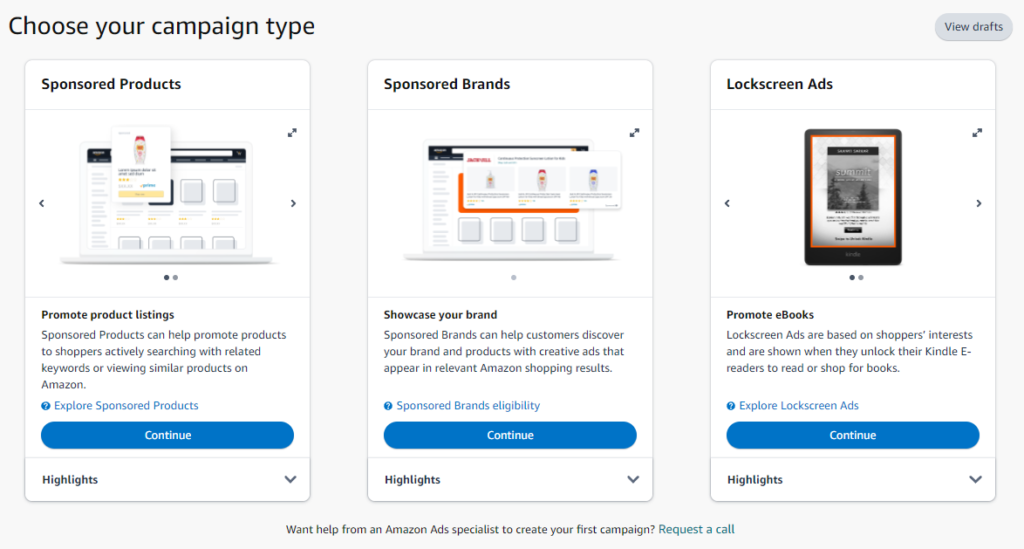
3. As mentioned earlier, most book ads are created using the Sponsored Products option, so go ahead and click on the Continue button in this section.
4. Fill out the page as follows:

Top Section
AD FORMAT: Choose Custom text ad. This allows you to add a short description about your book later.
PRODUCTS: Find the book you want to advertise and click on the Add button. Only add one book title in one book format. Never advertise paper and eBooks in the same ad.
IMPORTANT: Always advertise paper and eBooks in separate ads. This is because their audience is different, so their targeting is different. For example, certain books like fiction sell better in eBook format. Journals sell better in paper format. Paper sells better for traditionally published books and eBooks sell better for self-published books. And the list goes on as to why you should advertise book formats separately. Know that an ad for a paper book on an eBook page or in search results, and vice versa will likely not result in a sale.
TARGETING: Choose Automatic Targeting.
AUTOMATIC TARGETING: Enter an amount within the range of the suggested bid unless the suggested bid is too high for your budget. The suggested bid is the highest amount that Amazon will charge you if someone clicks on your ad. I suggest you keep it low to start, and I'll show you how to maintain your ads in another post, which includes increasing and decreasing bids. Note the How to Set Bid Pricing link in the upper right of the Automatic Targeting section. Read it to get a better understanding of how bids work.
NEGATIVE KEYWORD TARGETING & NEGATIVE PRODUCT TARGETING: Leave these sections blank. We will update negative targeting after the ad has run for a week or two.
CREATIVE: Add custom text or a description for the book here. Something enticing so that readers will want to purchase the book. Be careful with symbols because this section is audited, and I've had ads rejected for including too many symbols or punctuation.
Campaign Section
CAMPAIGN BIDDING STRATEGY: Choose Dynamic Bids - Down Only. This setting ensures that your bid will never go above what you set it as. In fact, the bid will go down from your max bid for certain circumstances. For newbies to AmazonAds, this further provides a comfort level that you won't start your day, checking your ads to find a $100 advertising spend. Again, Amazon has provided a help link that will explain how this section works.
SETTINGS: For Campaign Name, add a short, descriptive names for your campaign. Suggest you start the name with the book title and the ad type, both in an abbreviated format. For my book series, I do the first letter of the words in the title and add -AT for Automatic Targeting, such as CFO-AT. I suggest his because using a short form of an ad name makes it easier to find in the Campaign Dashboard later.
For Portfolio and Start & End Date, make no changes. You can change these later. I'll explain best practices for both in another post.
For Daily Budget, consider your pocketbook again. This is the amount you are willing to spend on the campaign each day. Start low and increase this number if the ad campaign proves ineffective. Consider that if you add $2.00 as the cap, that's a $62 spend at most for the month. When you start advertising more books, that number goes up. Remember that these are the least effective book ads, but the higher a bid doesn't mean better results.
5. Click on Launch Campaign. You’ll receive confirmation that your campaign was created successfully.
6. Click on Go to Campaign Manager.
7. Page down to the campaign list, and you’ll find the campaign in a pending status. When the ad is running, the status will change to Delivering. If your ad fails to deliver, you will more likely than not need to contact support. They provide little to no feedback on why they reject ads.
If you're feeling adventurous, click on the ad and peruse around the maintenance options. But let your automatic targeted ad sit for a week or two before making any changes. It's important to not get trigger happy on changing bids. During this time, you are learning how Amazon handles your book ad, and Amazon is learning how they should present your book.
See, setting up your first ad was pretty easy. Now the fun begins because there is so much more to learn. In the next blog post I'll help you check your Automatic Targeting ad for needed bid changes, negative targeting, and more. Until then, resist the urge to gawk at your ads. I know, I know, it's like getting a new gadget or toy. Peeking once a day or every couple days is fine and won't suck up too much of your time.

I am the founder of ArmLin House, as well as the Chief Editor and Creative Director. For over thirty-five year, I’ve worked in technology, business development, marketing, writing, and publishing jobs. In the last 5 years I’ve returned to school and have become a graphic designer and social media video editor. In general, I have A LOT of experience in A LOT of industries and I love to help people, which is one of our main missions as a company. Learn more about me on my LinkedIn page.